
How to Add Your ID or Driver’s License to Apple Wallet
Apple announced last year that it was working with several states across the country to roll out the ability for residents to seamlessly and securely add their driver’s license or state ID to the Apple Wallet on their iPhone and Apple Watch.
Arizona was the first state to offer driver’s license and state ID in Wallet back in March of this year. Arizonans can already tap their iPhone or Apple Watch to seamlessly and securely present it at select TSA security checkpoints in Phoenix Sky Harbor International Airport.
More states are expected to offer this feature as well, including Colorado, Connecticut, Georgia, Hawaii, Iowa, Kentucky, Maryland, Mississippi, Ohio, Oklahoma, Puerto Rico, and Utah.
As this feature becomes more widely available, you can find below the simple instructions on how to actually go through the process and add your ID or license to Apple Wallet.
How to Add ID to Apple Wallet
Adding a driver’s license or state ID to Wallet can be done in a few simple steps:
- Open the Wallet application on your iPhone.
- Tap the + button at the top of the screen in Wallet
- Select “Driver’s License or State ID,” and follow the on-screen instructions to start the setup and verification process.
- To help ensure that the person adding the identity card to Wallet is the same person to whom the identity card belongs, the user will be asked to take a selfie and scan the front and back of their driver’s license or state ID card, which will be securely provided to the issuing state for verification.
- As an additional fraud prevention step, users will also be prompted to complete a series of facial and head movements during the setup process.
Once added to Wallet, users can present their driver’s license or state ID to the TSA at participating airport security checkpoints by simply tapping their iPhone or Apple Watch at the identity reader. On their iPhone or Apple Watch, users will be shown which information is requested by the TSA, and can consent to provide it with Face ID or Touch ID, without having to unlock their iPhone or show their ID card.
All information is shared digitally, so users do not need to show or hand over their device to present their ID. The TSA will also capture a picture of the traveler for verification purposes.


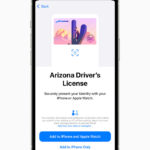
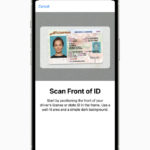
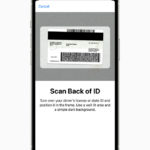
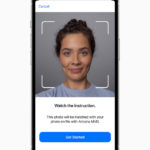
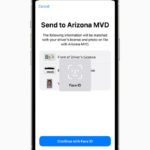

When NY jumps in, so will I. Thanks
Thanks, but I only get options for Arizona and Maryland.
in an age of increasing issues with cyber crimes, malware, and ID theft (“When” not “If”) what could possibly go wrong with uploading your ID to your cellphone?