How to Remove An Amex Account from Your Online Banking Login
Here is a quick overview of how to easily remove an Amex account from your online banking login. If you have recently closed an Amex card, because you no longer find the card valuable or decided to try out a different product, I will give you step by step instructions. It could also come in handy if you want to have your cards in separate logins for some reason, think business cards in one login and personal in another etc.
I hate having clutter in my banking accounts and want to get old accounts removed ASAP. You could call American Express or send them a secure message to remove the account or you can follow these easy steps.
I did a similar write up for anyone with a pesky Chase card that just won’t leave as well.
How To Close An Amex Account Online
Before we get into removing your unwanted American Express card from online login we should talk about options for closing your account online. The easiest way to close an Amex account, without having to call in, is to use Amex Chat. You can normally find the Amex Chat feature on the right side of any page while logged into your account. Just click on the bubble and tell them you would like to cancel the account. They can take care of everything right then and there.
Remember to wait until you have held the card for at least 12 months or they will take back any welcome offers. Also it may be better to call if you would like to see if there are any retention offers on your account. The Amex chat reps can not access that information.
How To Remove An Amex Account Online
Here is a step by step guide on how to remove that unwanted American Express card. I have taken some screen shots to make this as easy as possible for everyone.
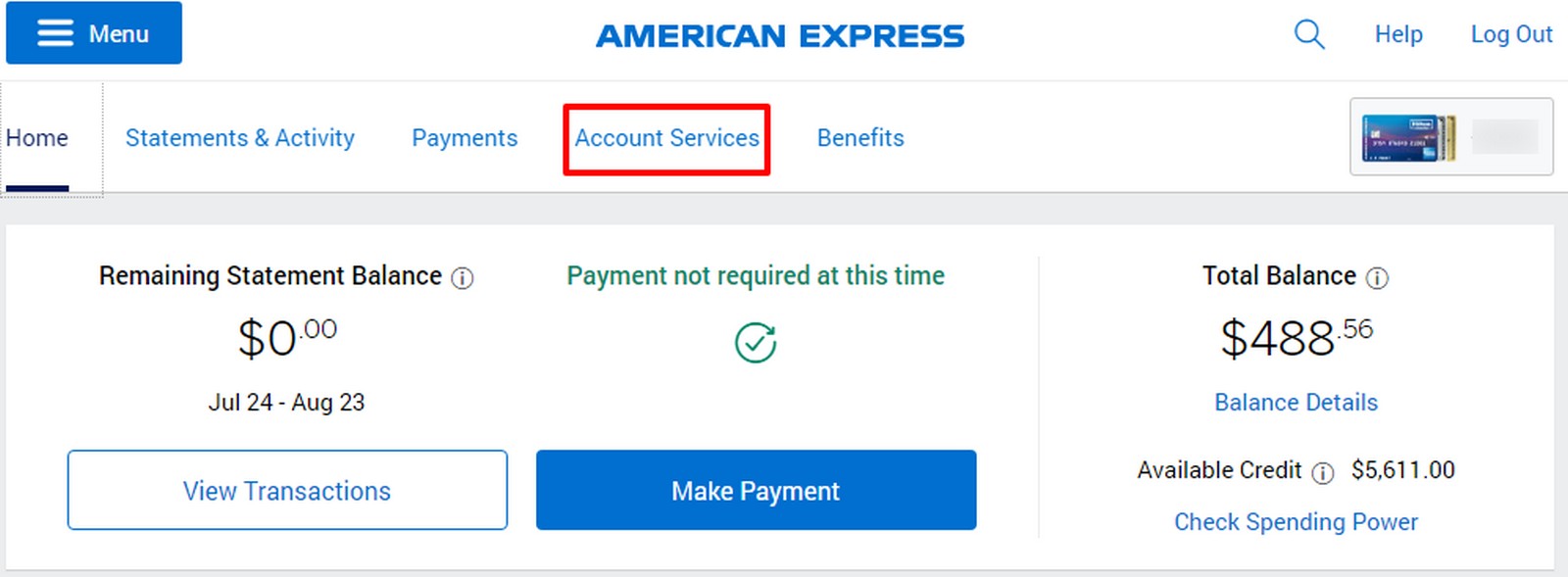
Step 1 – Account Services
Once you log into your American Express account online you are going to want to select Account Services from the top drop down menus.
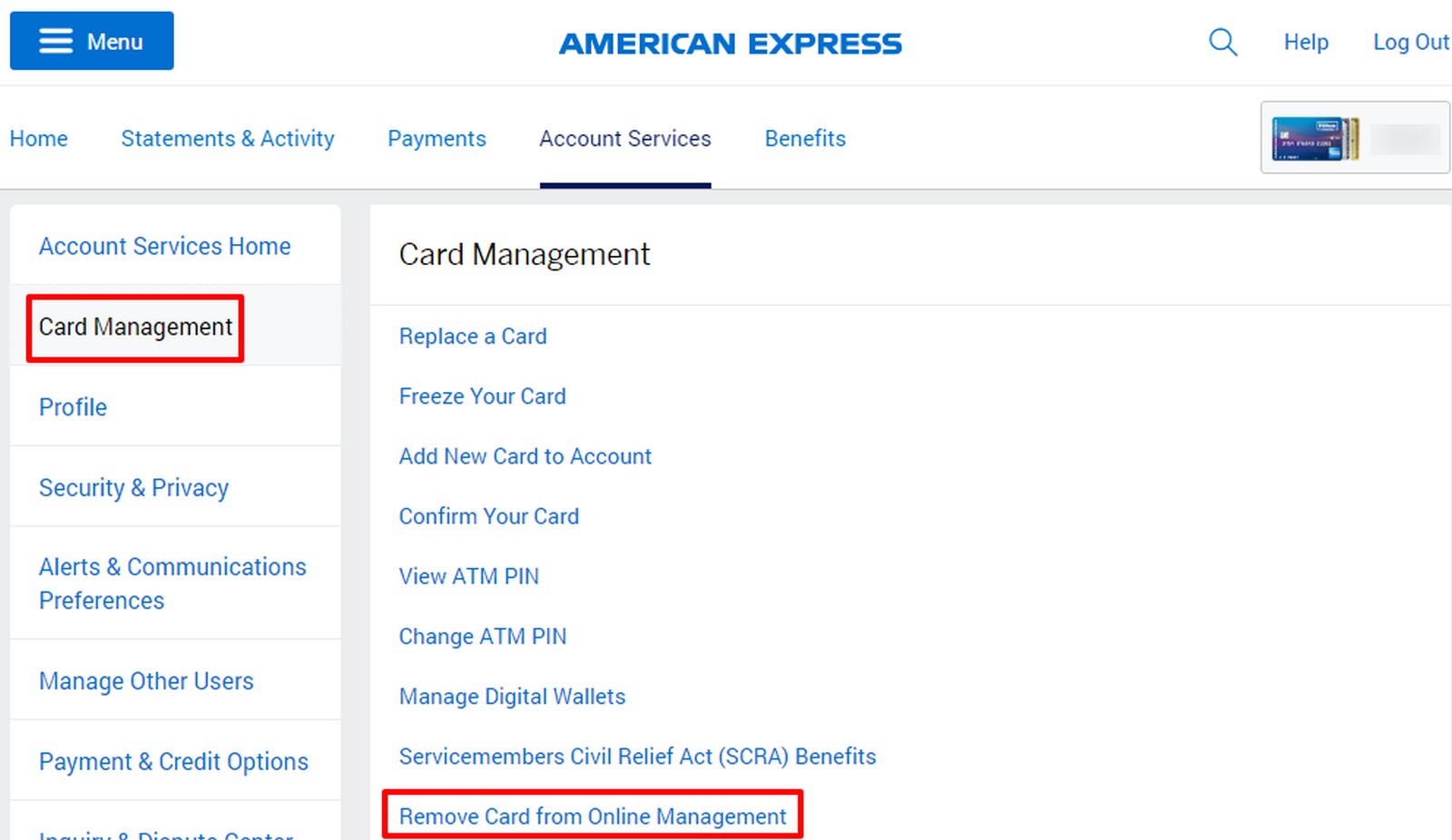
Step 2 – Card Management
After selecting Account Services you will want to select Card Management from the left side of the page. Once that is selected scroll down to the bottom of listed Card Management options and select Remove Card from Online Management.
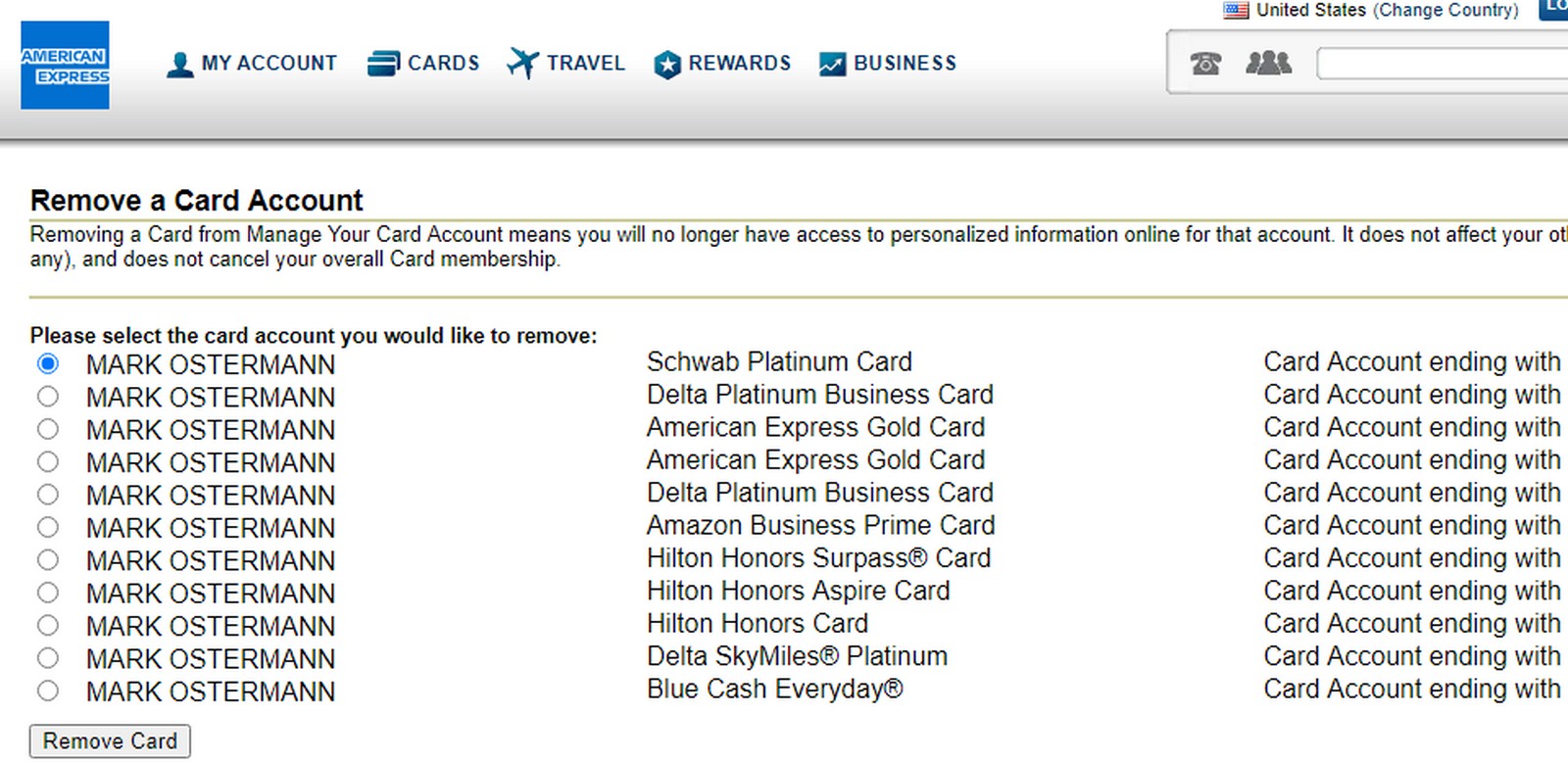
Step 3 – Select Undesired Account
The 3rd, and final step, is that you need to select the account that you want to remove from the login. Once you select that just click remove card. It can take a few hours for the account to properly update once removed.
Be sure to double check the account name and number since sometimes you will have two of a particular card if you are an Authorized User on another account etc. Or if you move to quickly you may remove the business version when you wanted to remove the personal version or vice versa.
If you do accidentally remove the wrong account don’t worry, you can just re-add it to your login.
How to Remove An Amex Account – Final Thoughts
Hopefully this was pretty straightforward for you and you can now easily remove an Amex account you no longer want in your login. This was much more useful back in the days of being able to add multiple Amex Offers to your cards. But it should still come in handy if you have a card sitting in there that is simply taking up space. Too much clutter can lead to missed or late payments, I am not speaking from experience or anything.
Let me know if you have any questions about the process below.


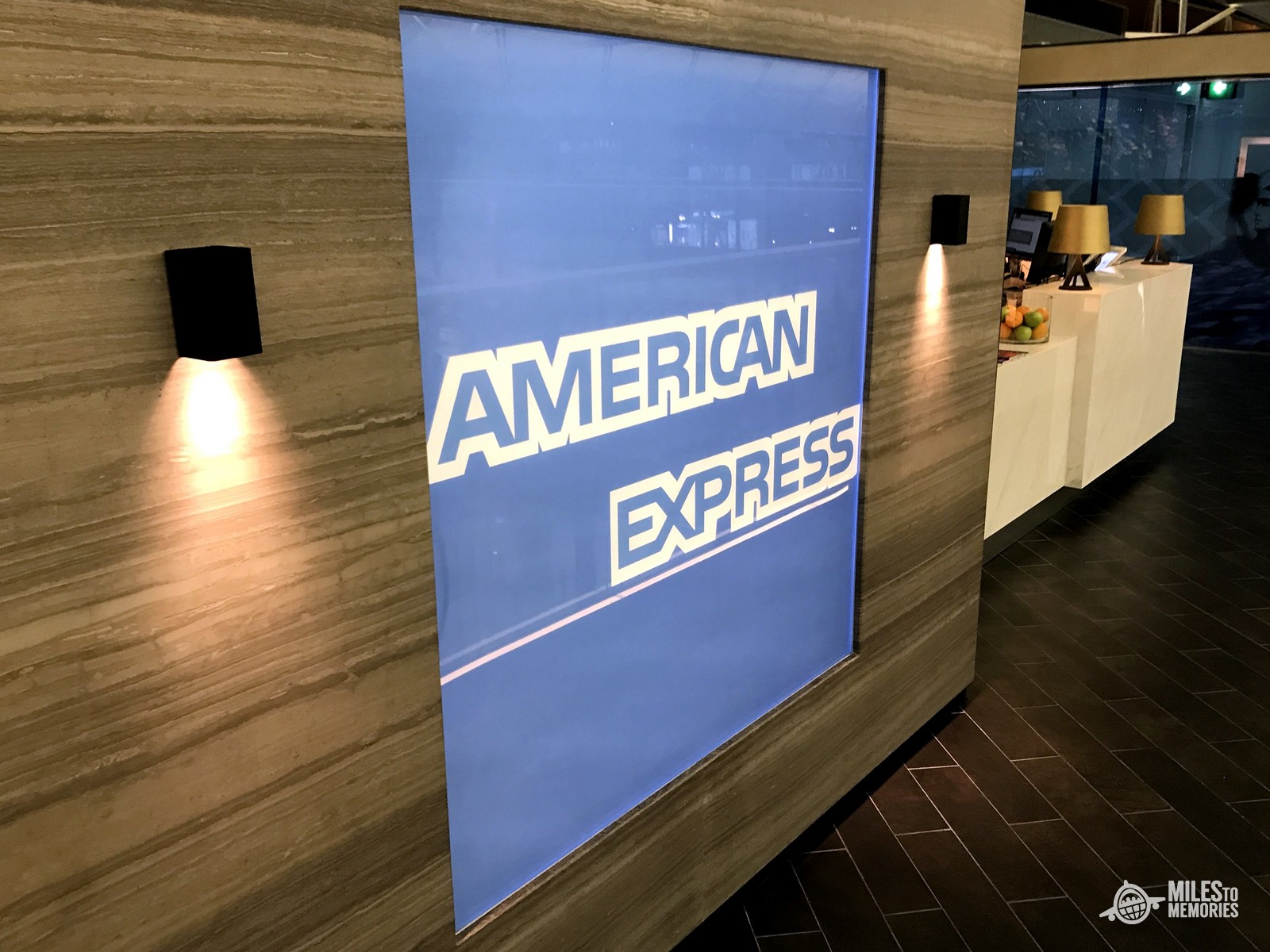

thank you! been wondering how to do this for a loooong time. very helpful.
Glad it was useful Paul 🙂