How to Easily Remove A Chase Account from Online Banking
Here is a quick overview of how to easily remove a Chase account from your online banking screen. If you have recently closed a Chase card because you no longer find the card valuable you may be in this boat. Or if you wanted to make room for a new card like the Chase Sapphire Preferred and its ever increasing massive offers then you know what I am talking about.
Nothing is more annoying than having something cluttering up your login when it is no longer needed. You could call Chase or send them a secure message to remove the account or you can follow these easy steps and do it yourself.
Updated: 3/16/21
RELATED: How To Easily Remove An American Express Account From Your Login
How to Close A Chase Account Online
While this article is about removing a Chase account from your online login, you will need to cancel your card first before removing it. Keep in mind you can cancel your card the old fashioned way by calling Chase, however, in many cases you can also cancel a Chase credit card online by utilizing the Secure Message feature.
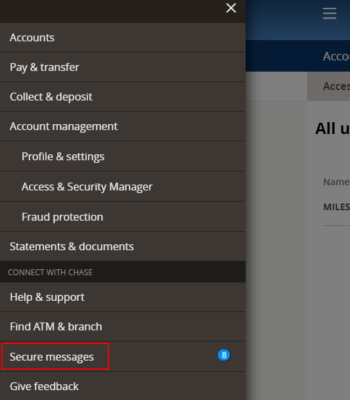
Chase Secure Messages can be found under ‘Secure Messages’ in the menu once logged in. Just select ‘New Message’ and inform them you are looking to cancel your Chase credit card. Note that if you send a message this way be prepared for Chase to cancel your card immediately. For some cards they may also tell you that you need to call.
Steps to Remove A Chase Account Online
In order to easily remove a closed Chase account from your online banking login, follow our simple guide blow.
Step 1 – Account Management

At the top of the Chase login you will find account manager select that first then select ‘Profiles and Settings’ from the drop down menu.
Step 2 – Show or Hide Accounts
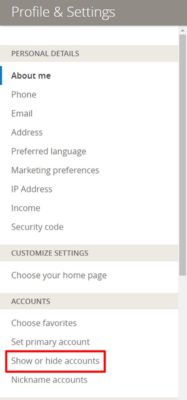
Selecting ‘Profile & Settings’ will open a new page. On the left side of the page you will see ‘Show or Hide accounts’…select that.
Step 3 – Find the Card to Remove

At this point you should see a full list of cards linked to your Chase login listed by the last 4 digits of the card number. You can now find the card you want to remove from your login. All of your cards will be listed by the last 4 digits of the card number. Scroll until you find the one you want and select ‘Hide It’.
Pro Tip: Make sure to save the changes at the bottom of the screen before closing out the window. This will ensure you will have your Chase card removed from your online banking login.
RELATED: How To Opt Out Of Chase’s Arbitration Clause & Why You May Want To
Remove A Chase Account from Online Banking – Bottom Line
Thankfully it is fairly easy to remove a Chase account from an online banking login. Whether you closed it long ago or just shuttered your Chase credit card, this is a quick and easy way to remove it from your login. Remember to make sure that any outstanding balance is paid in full before doing this since you will lose online access as soon as it is removed from your login.
Also remember that you can easily close your Chase accounts via secure message. There is no need to call in to cancel if you don’t want to.






It’s 2023 and they seem to no longer allow hiding the accounts. The menu selections have changed a little but it’s still easy to find given what you describe above. However, they present this message:
“Important:For your security, we can’t hide your account(s) online”
Which is BS…they want you to call so they can direct you to an “account specialist”, which is another term for a medium-pressure sales person who tries to convince you to keep your account open and keep it showing online. OH, you are allowed to SHOW the account online, just not hide it…which again, leads me to believe they want to discuss this with you.
My mom opened a 2nd account for me to use but idk how to sign into the chase app since she made the account at home no email/username or password was used to make the account
If you are an authorized user on her account you wouldn’t be able to have your own login. You would be under her card and under her log in.
When I try to sign in using my mothers log in it just asks me to reset it…
Hello, my chase college account is under my mothers account since she created it for me when I was in highschool, which gave her the ability to view my account when she logs onto hers. If I hide my college account on my end, will my acccount still be displayed on her log in?
I am not sure on that one. I would reach out to Chase and see if they can remove it from her account all together.
Hello Mark, by accident I pressed the hide button and now I can’t find my account how can I find it again? Please help!
Follow the same instructions to hide an account and just switch it back to show when you get to that landing page.
Thanks Mark that was a very helpful and an easy to follow explanation. Would you happen to know of a way to change the order in which your Credit Cards show on the Chase website home page? I have tried Nicknaming the Accounts, creating a Favorites list, hide and unhiding the accounts all to create a new order but they always go back to the same order. Thank you.
I do not know a way to change that unfortunately 🙁
Thank you for this. My screen had a different look from your example but I was able to navigate to the “Profile and Settings” area a different way and got the job done. I appreciate your post.
Glad it helped out Scott!
Nice. I have separate logins for my personal and business accounts. Any thoughts on putting them all under just one login?
I have them all under one for ease. I know people used to think keeping them separate gave you a better shot at black star offers but I just got a black star offer with both combined. So I guess I say go for it.
Mark – can you combine under the personal or do you have to combine under the Biz?
I have seen reports that you must combine under the Biz and that the functionality is less…..though not sure how current those reports are.
I believe it has to be under the business. I prefer my business landing page vs my wife’s personal page after the change over of her set up like a year ago.
Thank you! The clutter and old accounts are “gone”
Awesome – glad we could help Becky
From 3 years my Chase British card showing even after closing.Thanks for the good tip to show/hide the card.
Glad I could help
And here I was hoping that you had the secret to actually remove an account without getting Chase involved. Removing and hiding are not the same things. This doesn’t allow me to move the account to a different login.
Good point – yeah you would still need to SM Chase for that.
Thank you, Mark! That was bugging the heck out of me.;-)
Haha I totally know that feeling Roni!